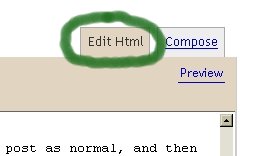There are two ways to add an avatar. One way to do so is through blogger directly, and the second way is using an off site host. For this post, we will cover the blogger way.
Create a new post in blogger. Upload the picture that you will want to use for your avatar. For our example, we will use my avatar, Elastigirl.

Once you have uploaded your avatar of choice, you will need to go to the Edit Html tab in the upper right corner of the screen.
Instead of the nice picture format, see a bit of confusing code. This is how blogger understand how you want your picture. You will only need to find a little bit of this code.
The code you need is always between the two quotation marks. You can select the text and right click to copy, or select the text and hit Ctrl+C to copy. (Note that you do not need to hit the + key. The + is used to indicate that you hit the two keys together.) Next, you will want to save your post as a draft. Mostly, this is to refer back if you happen to lose the bit of code you need. Next go to your dashboard and click on Edit Profile. (An alternate is to open a new window in your browser by hitting Ctrl+N and opening your Blogger dashboard.)
Next scroll down your profile until you see Photograph. If you have never done an avatar before, there should be nothing there. If a friend has helped you put up a picture, and you want to find a new one, the old picture will be there. Click on Photo Url and paste in the bit of code we copied by hitting Ctrl+V or right clicking and then clicking paste.
Next, you will scroll to the bottom and hit the Save Profile button. You should now have a profile picture for your blog.